When you arrive in Japan, you must present a QR code obtained via the Japan Visit Web site to immigration and customs officers. This QR code is essential to speed up your clearance process.
Screenshots and printed copies are not accepted. You must display the QR code directly from the Japan Visit Web site. If you can’t do this, you’ll be required to fill out a long paper form upon arrival.
Three Ways to Access Your QR Code at the Airport
Once in Japan, you have three options to display your QR code:
- Connect to the internet using a SIM card or eSIM purchased in advance
- Use free airport Wi-Fi, available in all Japanese airports
- Install the Visit Japan Web Offline app, which allows you to access the QR code without an internet connection
This guide focuses on the third option, which helps you avoid any issues at the airport. You can even test it at home before departure.
Android : install Visit Japan Web app
The Visit Japan Web Offline app is essentially a shortcut to the website, allowing you to access your QR code without an internet connection.
- Open Google Chrome on your phone
- Go to the Japan Visit Web site
- Tap "Start using the service now" to access the login page
- Log in and check "Remember me" to stay signed in
- Make sure your trip appears under "Register planned entry/return"
- Tap the three vertical dots (menu) in the top-right corner
- Select "Add to Home screen"
- Tap "Install" and another time "Install" to confirm
The app is now installed and can be accessed even without an internet connection.
iPhone : install Visit Japan Web app
The Visit Japan Web Offline app is essentially a shortcut to the website, allowing you to access your QR code without an internet connection.
- Open Safari on your iPhone
- Go to the Japan Visit Web site
- Tap "Start using the service now" to access the login page
- Log in and check "Remember me" to stay signed in
- Make sure your trip appears under "Register planned entry/return"
- Tap the icon (square with an upward arrow) at the bottom center of the screen
- Scroll down and select "Add to Home Screen"
- Tap "Add" in the top-right corner
The app is now installed and can be accessed even without an internet connection.
Display QR Code in Visit Japan Web app
Une fois l’application installée, voici comment retrouver votre QR Code pour l’immigration et la douane :
- Ouvrez l'application Visit Japan Web
- Si l’application vous demande de vous connecter, cochez bien "Remember me" pour rester connecté même sans internet
- Sélectionnez votre voyage dans la section "Register planned entry/return".
- Sur l’écran de détails de votre voyage, appuyez sur "Display QR Code".
- Le QR Code apparaît à l’écran.
Si vous voyagez avec plusieurs personnes, changez de passager en appuyant sur son nom.
Testez l’affichage du QR Code avant de partir : désactivez internet (Wi-Fi + données mobiles) et essayez d’ouvrir l’application pour voir si tout fonctionne.
Uninstalling the app after your trip
On Android
- Press and hold the Visit Japan Web icon
- Select "Uninstall"
On iPhone
- Press and hold the Visit Japan Web icon
- Select "Delete App"